To obtain your Consumption History Statement, follow the steps below:
1. If you are a new user of the website, Register and activate your profile with the One Time Password (OTP) that you will receive on your mobile phone. The mobile phone number that you use for identification should be the same one that you provided when submitting an application for a Contract with EAC Supply. If this is not the case, please contact us on 1818 or send an e-mail to callcenter@eac.com.cy

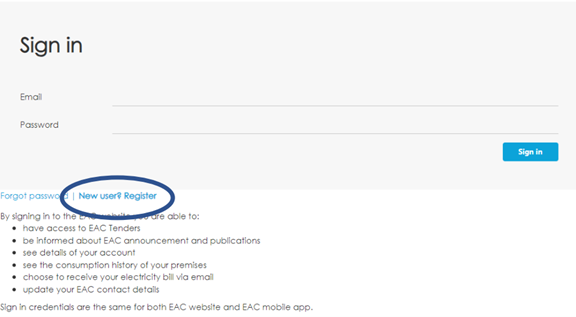
When completing in your details to Register, if you do not have a fixed telephone number connected to your account, add a mobile phone telephone number, and vice versa.
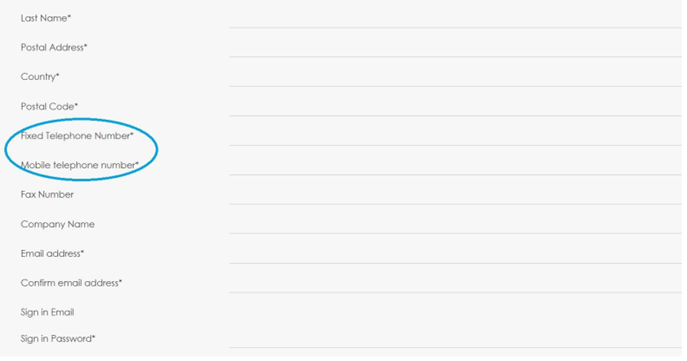
2. Connect to your Profile by entering your e-mail address and the password that you have created to access your accounts.
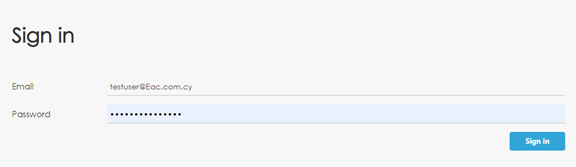
3. Select “My Accounts".

4. Select the account that interests you.

5. Scroll down to Consumption History Statement and enter the start date of the period that interests you. Click on Generate to issue your Consumption History Statement in PDF format. When a message appears stating that your statement is ready, click on it to download the PDF to your computer.

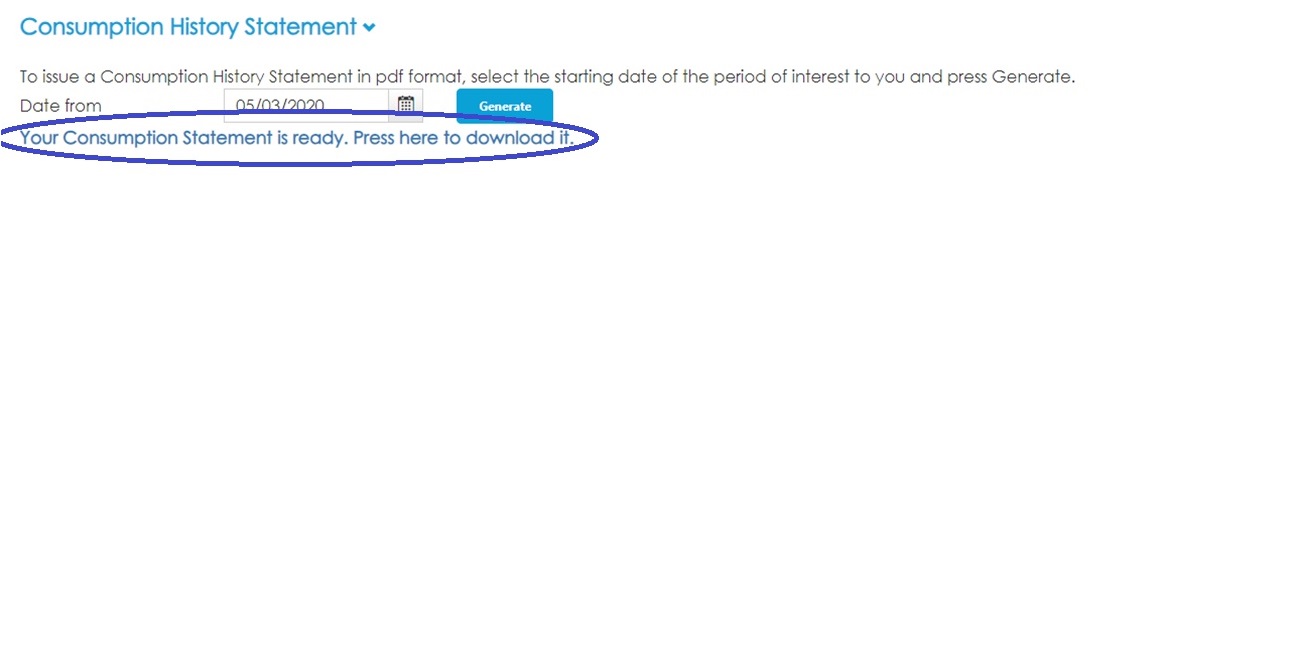
oads"
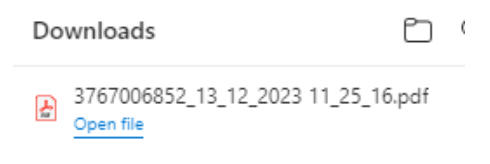
e used for:
The requirements of Photovoltaic System (PV) techno-economic studi
es
The Department of Lands & Surveys (DLS)
The City/Town Hall
Government services (VAT, Social Security, GMI, etc.)
Personal use